Password protection is an important first step in keeping data safe from cybercriminals. Check out our recommendations below and learn how to minimize password related problems.
According to the Proofpoint 2023 State of the Phish report, 26% of users save their login information in a browser for work devices (Source 1).
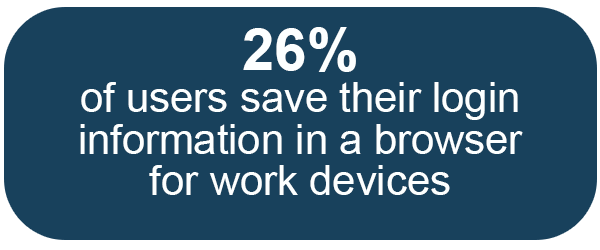
Consequences of using a weak password
Users have several if not hundreds of passwords to remember and this can create exhaustion. It is best to store information in a password manager while keeping the following in mind:
- Use a password that includes numbers, special characters, and upper and lowercase letters or a passphrase that uses a combination of random words which can include spaces.
- Weak passwords use common words, few characters, and can be easily guessed. Examples are: 123456, password, or admin.
- Read this article from our partner Rapid7 on how bad passwords make it easy for attackers
- Take our partner KnowBe4’s weak password test and find out any password related business threats
How often to change passwords
Passwords should be changed routinely based on your organization’s policy.
- If you think a password was compromised, change it immediately.
- Periodically change passwords significantly (not just one character).
- Don’t use the same password for more than one account.
How to password protect a document
If a document includes sensitive information, it is recommended to further safeguard the data by setting up password protection and limiting access to the file. Review how-to setup password protection for Microsoft® and Adobe® products:
Contact [email protected] to discuss password protection security solutions for your business.
Sources
1 – Proofpoint 2023 State of the Phish Report: https://www.proofpoint.com/us/resources/threat-reports/state-of-phish
2 – Image by Thomas Breher from Pixabay

